Huawei is a Chinese base consumer electronics manufacturer with international market presence, the company boasts of many high ends and low-end smartphones in its flagships, like other manufacturers, though responsible for the design and development of its hardware its software is generic, basically, all Huawei smartphones are powered by Google’s Android Operating System.
EMUI is the official Huawei’s
Android-powered custom skin; the software enjoys periodic update based on the
most recent Android version in the market.
WHAT IS PHONE FLASHING?
Every Computer-based product is
powered by an Operating System, In the case of Huawei smartphones, its
operating System is Called Android OS. Flashing in this context is the removal
or deletion of the current operating system in a device in order to install a
newer or better one.
WHY DO PEOPLE WISH TO FLASH
THEIR PHONES ?
Basically, there are three
aftermarket reasons why anyone may wish to flash his phone.
REPAIRS: Just
like hardware, software do encounter failure probably due to user or
manufacturer’s error, in this case, the faulty Operating system needs to be
taken out in other to install a new and working one.
UPGRADE:
Android is a work in progress as Google tends to make a regular upgrade to its
operating system, in order to be up to date with the latest version you need to
get rid of the previous version to make room for the latest.
DOWNGRADE: This
is the opposite of upgrade; a user may choose to travel back in time by
installing an older version of an Operating System due to functionalities that
are no longer supported by the recent version.
Though there may be more,
actually the above three are the most basic reason for flashing a Phone, now
let’s proceed, there are many procedures for flashing a Huawei smartphone the
method to use is dependent on the kind of software challenge you are faced
with, the procedure for carrying out an upgrade or downgrade is almost the same
but different for software repairs especially when the device is bricked.
TERMS DEFINITION
FIRMWARE: This is
another name for an operating system they are used interchangeably more
variants are Stock ROM, flash file, Scatter File, Custom Rom etc. don’t worry
about the difference as they are subtle, for instance, Custom ROM is
user-defined while stock Rom is factory or manufacturer’s default firmware
package for a device.
BRICKED PHONE: You may
have come in contact with this word earlier, in a nutshell, it means a corrupt
operating system or firmware, when a device is bricked it fails to come on or
boot to the menu in some cases the device enters into a boot loop (Hang on
logo).
FLASH TOOL: A
special tool designed by a device manufacturer or third party developer for the
purpose of reloading firmware on the device.
RECOVERY MODE:
Otherwise known as engineering mode, it’s a Generic Android feature that grants
a user or developer access to the background functions with which hardware
testing and software repairs could be performed.
BOOTLOADER: It is
a manufacturer’s protection against accidental or security bypass, this
protection must be lifted before flashing a Huawei phone with a third party
Firmware.
OTA: Over
the air update is a default feature in devices that support online periodic
operating system upgrade.
MTK: An
abbreviation for Mediatek, A Chinese Chipset manufacturer, notes that a considerable number of Huawei phones are powered by this processor.
FLASHING PREREQUISITE
• You must understand that you
are fully responsible for whatever damage you incur while flashing your device.
• Power is very important, hence
your device should be at least 50% charged.
Ensure you back up your Data
before commencing any of these procedures.
• If you wish to flash your
device with the SD card method, you must ensure your device has at least 4GB
external memory card.
• If you are flashing with PC,
make sure it’s connected to a steady power supply.
• Unlock Huawei Bootloader before
making an attempt to flash else you may be restricted.
• Download the exact firmware for
your device; do not mistake another variant of a model as the same.
WARNING: Flashing your phone
may void its warranty, therefore contact Huawei’s Phones service centre if your
phone is still under warranty.
HOW TO FLASH HUWAI PHONE USING
SD CARD
The most efficient way to
upgrade an Android device is via OTA update but in a situation where your
device does not receive OTA update automatically it’s recommended you download
the firmware and manually erase and write your device Flash Memory.
The methods below are
applicable to both upgrade and downgrade option, to initialize the process
first and foremost choose any of this SD Card update procedure and follow the
outlined steps.
NORMAL UPGRADE
The added advantage of this method is that you can actually initialize the process without turning off your phone.
• First and foremost Download and extract Huawei Mobile update package and unzip it.
• First and foremost Download and extract Huawei Mobile update package and unzip it.
• Copy the dload folder you just
extracted including UPDATE.APP file to the root directory on your SD Card.
• In your Huawei Phone Open the
dialer and type “ *#*#2846579#*#*” [Do not include the quote sign]
• Follow the options as shown below.
> Project Menu > Software Upgrade > SD Card Upgrade
• Select the UPDATE.APP you had
copied to your SD Card storage.
• At this point, the installation
process will commence, kindly wait until the process is successful.
• The phone will automatically
restart to its upgraded version.
FORCED UPGRADE METHOD
This is more like the Normal upgrade, the significant difference is that in the Forced Upgrade Method you need to power off your phone to commence the process.
• Download the specific Firmware for your device model
• Download the specific Firmware for your device model
• Create a new folder in your SD card root directory and rename it to dload.
• Copy the firmware files you had downloaded to the folder.
• Power Off your Huawei Device.
• Press Volume up and Volume down at the same time, while still holding them press the power button too to have all three pressed at once.
• Your Device will detect the package and initialize flashing automatically.
• Note that the first boot may take up to 10 minutes.
HOW TO FLASH HUAWEI VIA TWRP RECOVERY METHOD
Team win recovery project is an
open sourced custom recovery interface for all Android Phones.
[Download] and install Team Win TWRP
Recovery on your Phone.
Create a new Folder in your SD
card and rename it to dload.
Download Huawei firmware and
copy the UPDATE.ZIP and DATA FILE UPDATE.ZIP to dload folder.
Next, enter your device to TWRP
Recovery by turning off your device and pressing the volume up and power button
at the same time.
Go to install, locate the
UPDATE.ZIP File and Flash it.
Afterwards, go back without
rebooting your device, click install, locate the DATA FILE UPDATE.ZIP and flash
it too.
Once the process is complete,
click on the WIPE CACHE/DALVIK to wipe and reboot your device.
HOW TO FLASH HUAWEI USING PC AND
FLASH TOOL
REQUIREMENT
• Download the most recent SP
Flash tool from this page - [ Download ]
• Extract the Tool to your PC,
open the folder and double click on Flash_tool to run the software.
• The Interface is made up
of many functionality buttons, you can play around with it later, and since we
are concerned with flashing I’ll recommend not altering any settings for a
start.
• Locate the choose Button
at the middle of the top right corner and double click to navigate your PC to
the firmware you had downloaded.
• When you arrive at
the folder that contains your firmware, double click on it to have it loaded to
SP Flash tool.
• At the top left corner of
the tool interface, click on the Download button to initialize the process.
• Next, Switch off your
device and connect it to your PC via a USB cable.
• The Flashing process will commence at this point,
please do not unplug your device until you get an error or success message from
the tool.
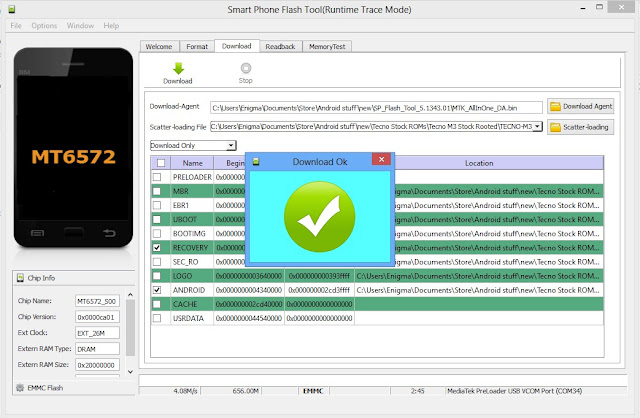
FAILED ?
• Change your PC to Phone
USB connector.
• Confirm your firmware;
don’t mistake the same model but different variant for your device.
• Test your device USB
Female port to ensure its transferring data [Try to transfer any file from your
PC to your Phone]
• Service your Phone Mother Board and retry.









2 comments
Write commentsje veux le firmare de honor g621 comment fair aides moi
ReplyI have read all the comments and suggestions posted by the visitors for this article are very fine,We will wait for your next article so only.Thanks! huawei tablet
ReplyEmoticon Emoticon